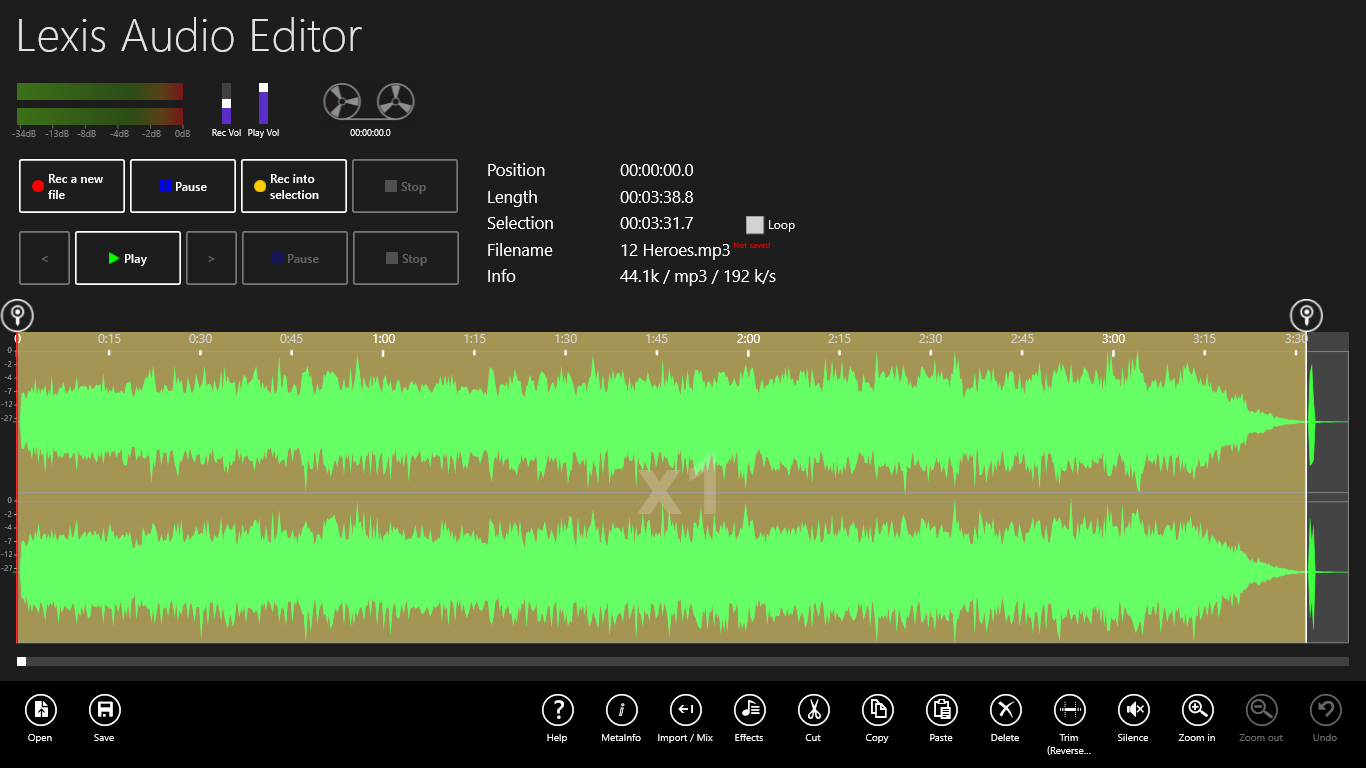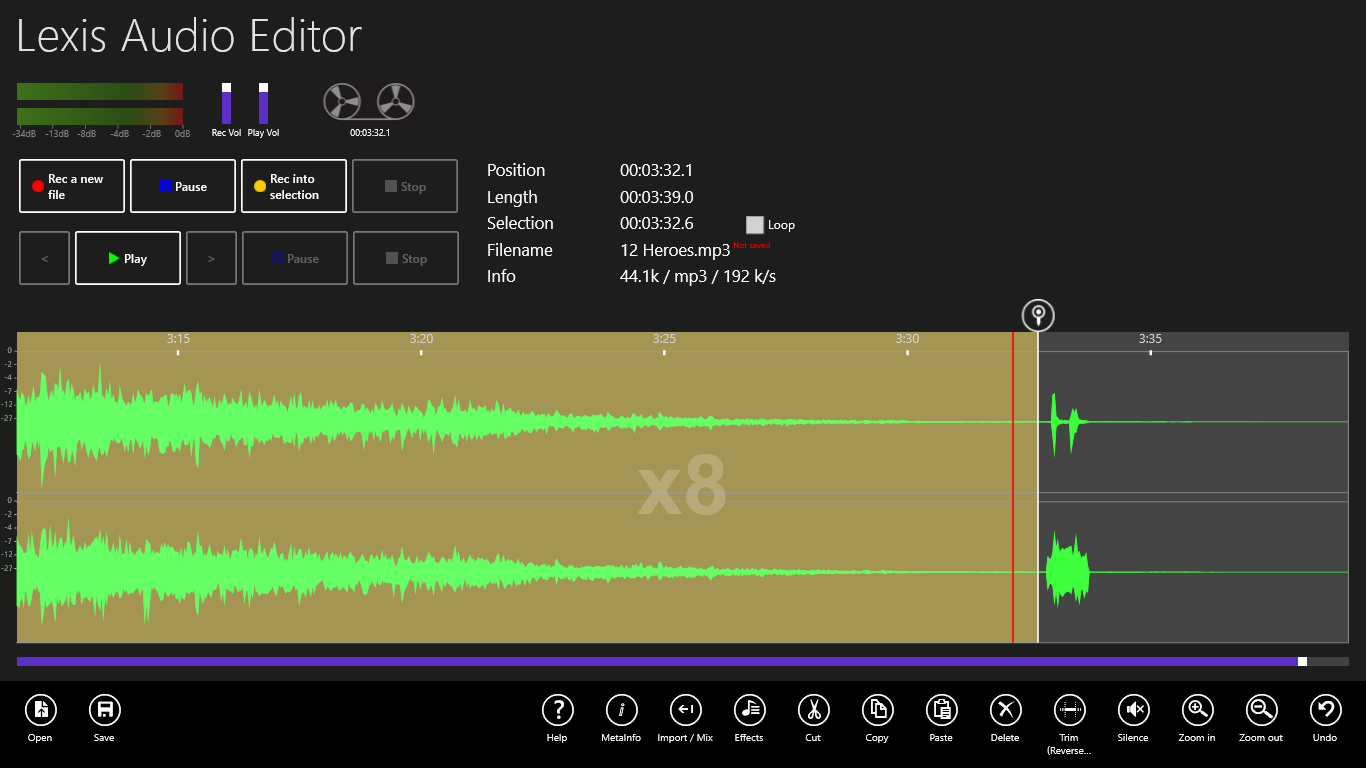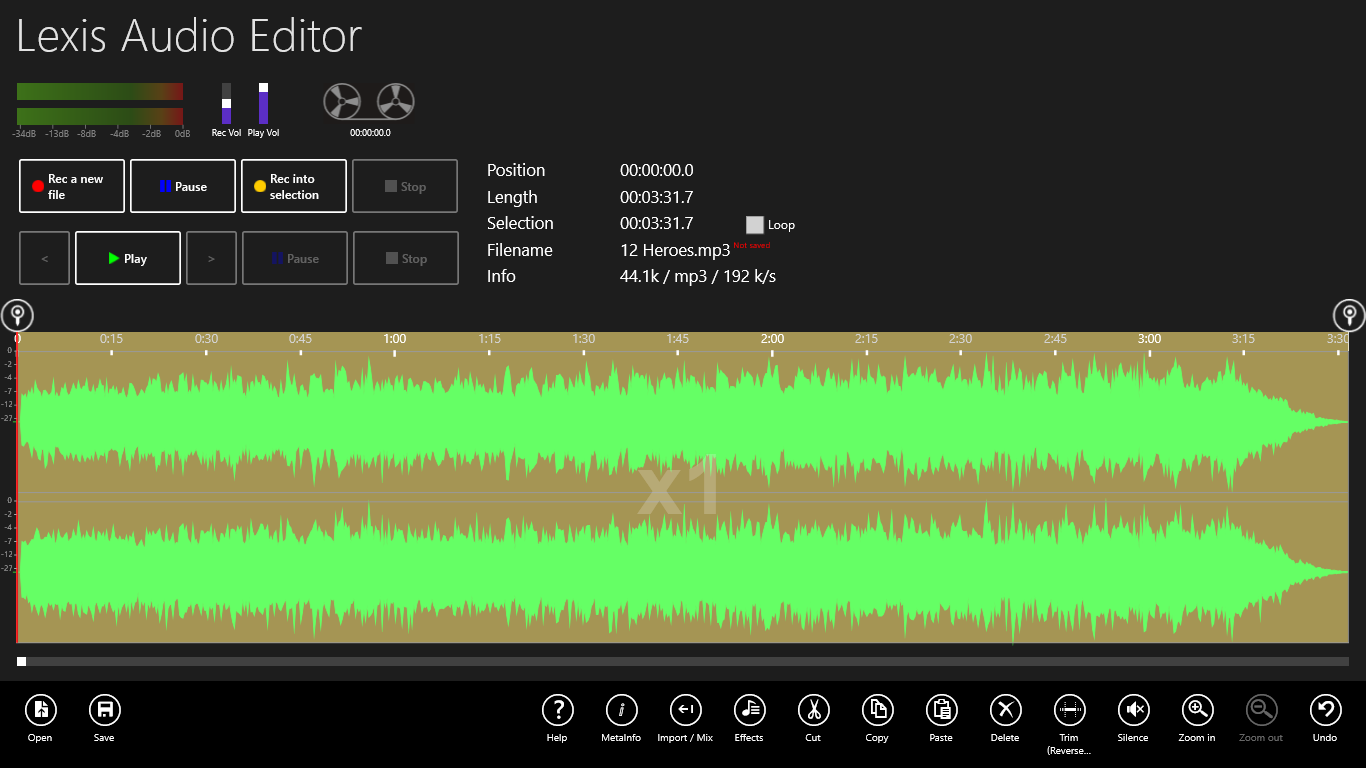First define the start position. Move the start selector ![]() to the desired position. If you want to set the start position exact to the sound file start, tap two seconds on the start selector
to the desired position. If you want to set the start position exact to the sound file start, tap two seconds on the start selector ![]() and tap in the context menu on “Set to startposition”.
and tap in the context menu on “Set to startposition”.
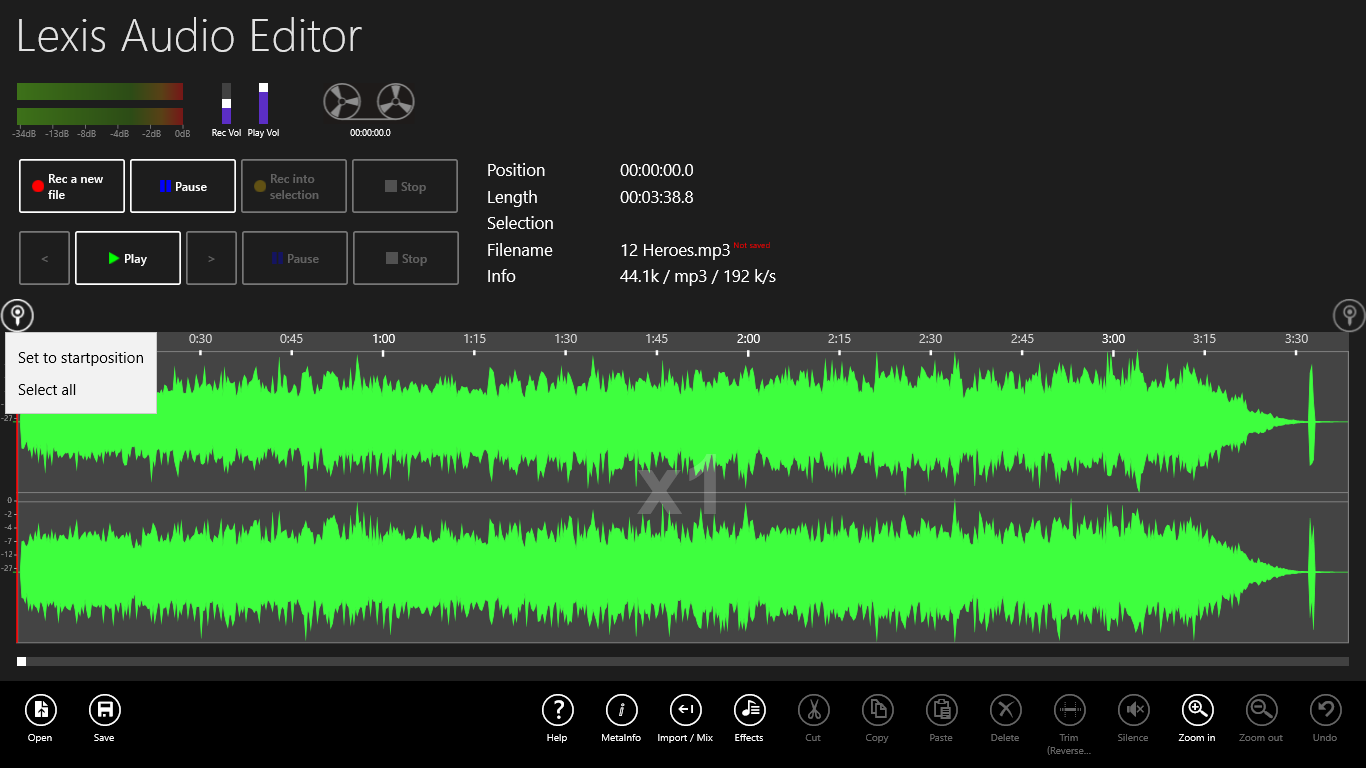
Move the end selector ![]() to the desired end position.
to the desired end position.
To adjust the end of the selection more accurate, double tap before the end of the selection in the orange area to play the last part. Now you can Zoom in ![]() and move the end selector more precise.
and move the end selector more precise.
Tap on Trim ![]() to remove the area outside the selection.
to remove the area outside the selection.